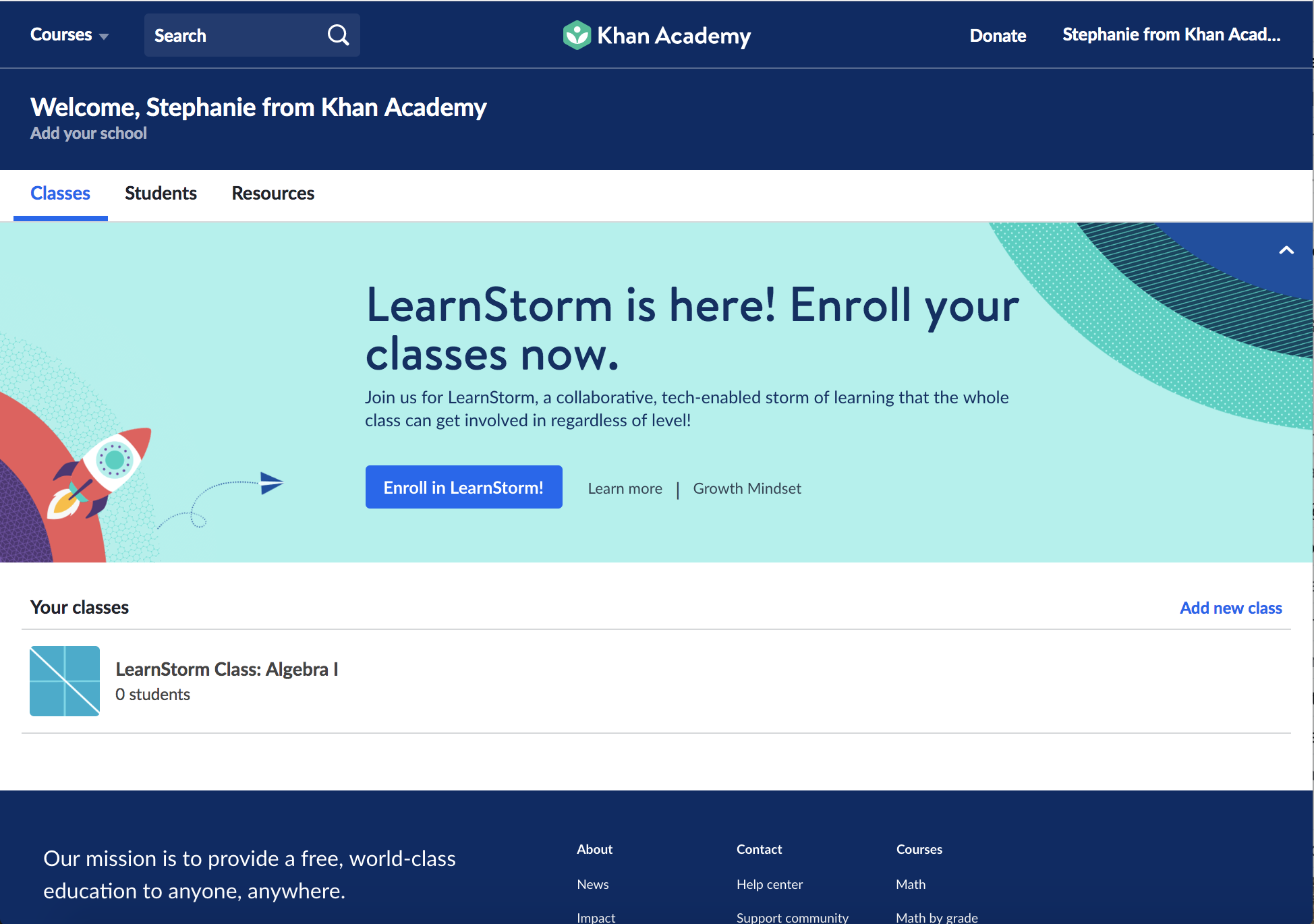LET’S GET STARTED
This year, Learnstorm is available from 1st October to 30th November. Watch a quick video tutorial here and follow our step-by-step guide on how to participate in LearnStorm with your students!
Step by Step guide
Task 1: Enroll in LearnStorm.
STEP 1:Log-in toyour Khan Academy teacher account.
If you do not have a Khan Academy teacher account, then please
create one STEP 2:
Enroll in LearnStorm on your teacher dashboard.
After you are logged in, you will land on the teacher dashboard where you’ll see the LearnStorm banner. CLICK on “Enroll in LearnStorm.”
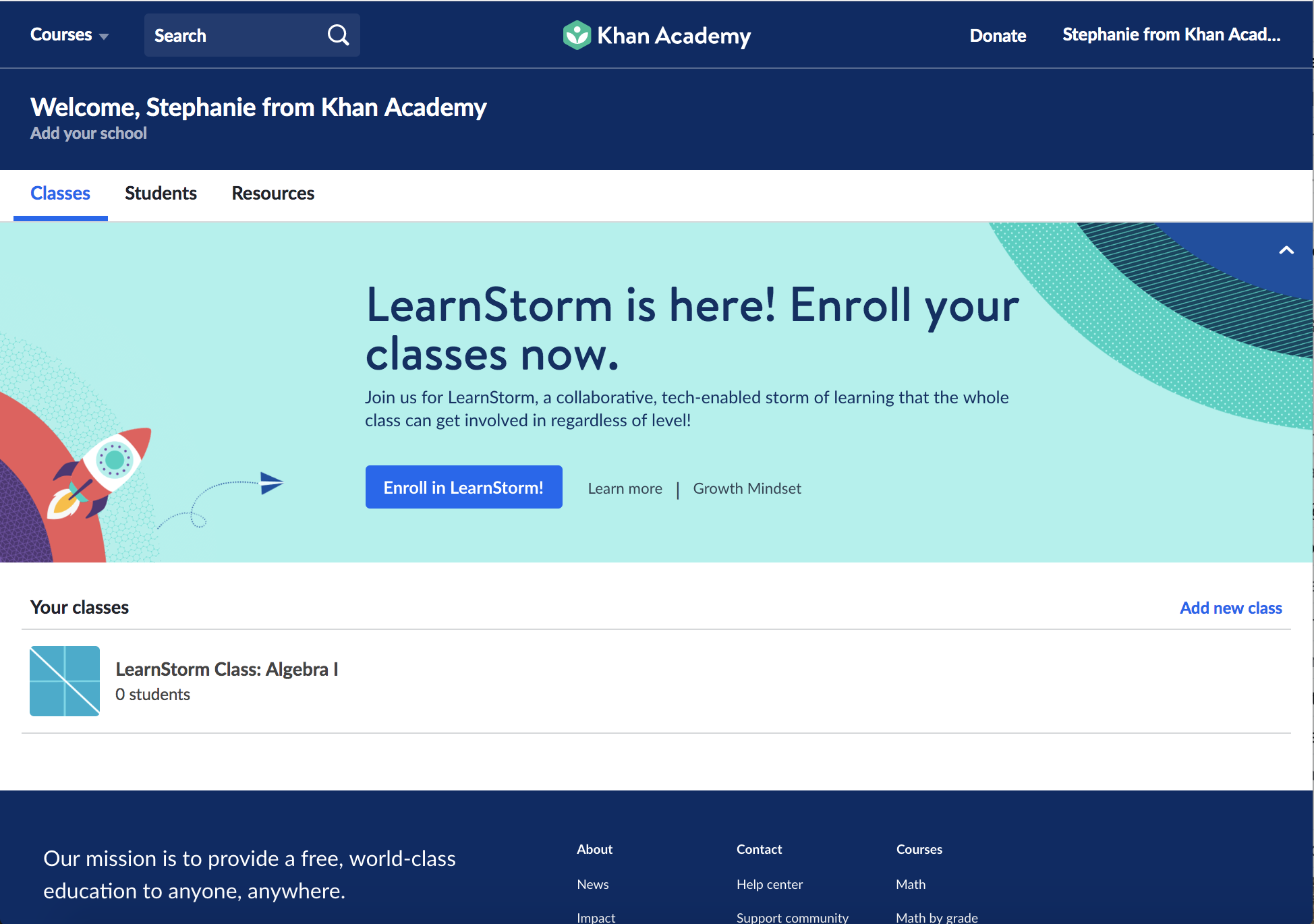
Task 2: If needed, create a class and Add students.
You’re all set if you’ve created a class and added your students. If you haven’t yet done so, learn how to
create a class or how to
add students to your class.
Pro tip: if you would like to create sub-groups within the same class to drive competition, create a separate class for each sub-group and add students to it.
Task 3: Assign an exercise, article or video to students
Task 4: Work with your students to help them complete their assignment.
Step 1:
Have your students sign into their Khan Academy learner accounts.
Step 2:
When your students land on their learner home page, they may see multiple classes. Please help them find the assignments tab under your class in the left navigation.
Step 3:
Once your student clicks on the assignments, they can see your assigned items. Click on “Start.”
Task 5:Click "Claim Progress" with your class each week to celebrate your achievement as a group
In this task, you explore the LearnStorm tracker and show the LearnStorm tracker to your students. This will excite and energize your students! If your class is online , you can share your screen first before you show the tracker. We strongly recommend that you record the loading of the tracker until the celebration animation is complete, then send the recording to any student that misses class!
Step 1:
Access your teacher dashboard and click the “Check my progress!” button on the blue banner.
Step 2:
With all students’ eyes on your screen, view the LearnStorm Tracker demo, and choose your class in the black bar at the top of the Tracker. Claim progress by clicking the “check for progress” button and celebrate! You cannot rewind progress or celebration moments once they occur.
For Any queries and concerns